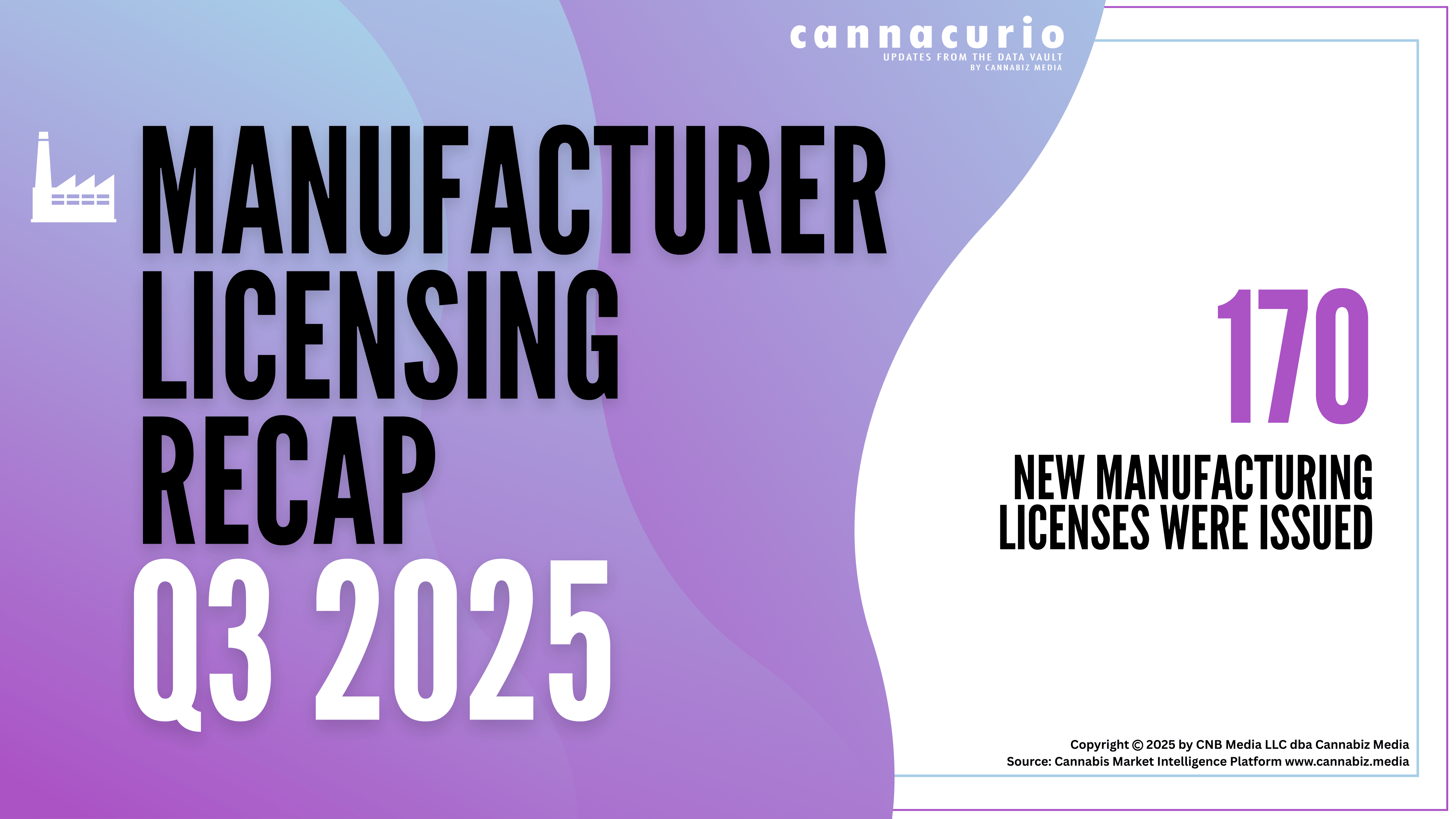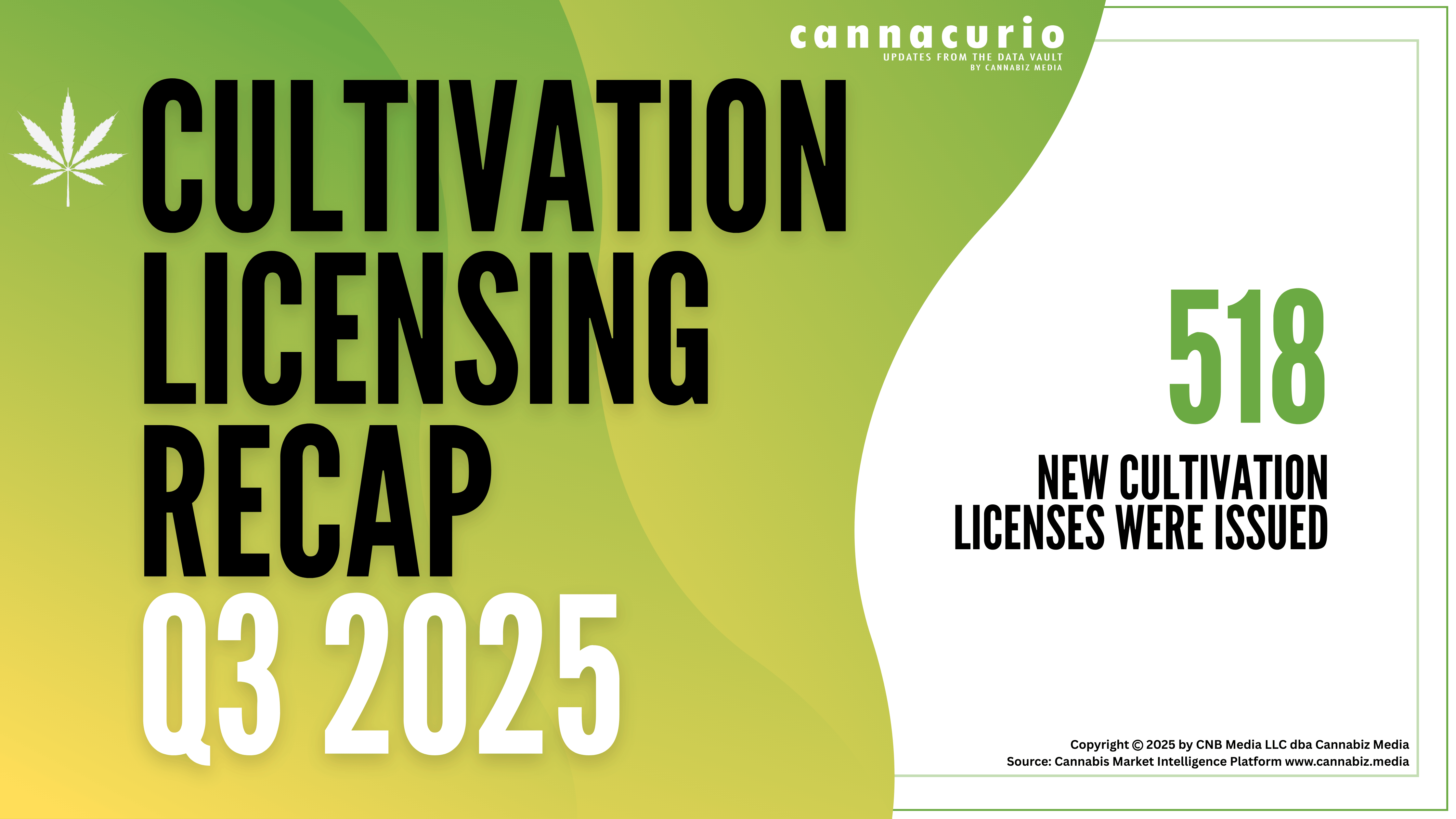How to Use UTM Codes to Track Your Digital Marketing Results
A big part of evaluating the return on your digital marketing investments is tracking how many people click on the links in your email marketing messages, digital ads, social media posts, blog posts, and so on. But which links are driving the most traffic? And what do people do once they get to your website by clicking on those links? If you’re not tracking what people do after reading your email message, social media post, ad, etc., then you’re only getting part of the story to evaluate ROI.
Fortunately, with the help of Google Analytics and UTM codes, you can easily get all of the information you need to figure out which of your investments are driving the most traffic to your website, which can turn into engagement, inquiries, and even sales.
What are UTM Codes?
A UTM code (also referred to as a UTM parameter or campaign parameter) is text appended to the end of a website URL. It acts as a special code you can use to track visitors to your website and accurately identify how much traffic the different links that you share and promote are sending to your site.
When you set up a UTM code, add it to a URL, share the URL as a link, and people click on that link, Google Analytics tracks exactly where the click happened and provides the data to you in your account. Of course, you need to have Google Analytics set up on your website first for this to work.
Imagine that you’re running a variety of digital marketing campaigns – email marketing, ads, and social media posts – and all of the campaigns send people to the same sales page on your website. You’d have no way of determining which email campaigns, ads, or social media posts drove traffic unless you used UTM codes to differentiate the links and clicks.
TIP: Here’s how to set up Google Analytics on your website.
How Do UTM Codes Work with Google Analytics to Help You Track Your Digital Marketing Results?
Remember, UTM codes are also referred to as campaign parameters, so think of each UTM code as a unique identifier for every “campaign” you spend time or money on. You need to be able to analyze the effectiveness of those investments and you can do it in the Acquisition section of your Google Analytics dashboard.
For example, if you visit Acquisition > Campaigns, you’ll see a list of Campaigns by UTM code along with traffic data, so you can easily review which investments are driving the most traffic to your site.
How to Set up UTM Codes
Setting up UTM codes that lead to your website only takes a couple of minutes thanks to Google’s UTM builder tool, and it’s completely free to use.
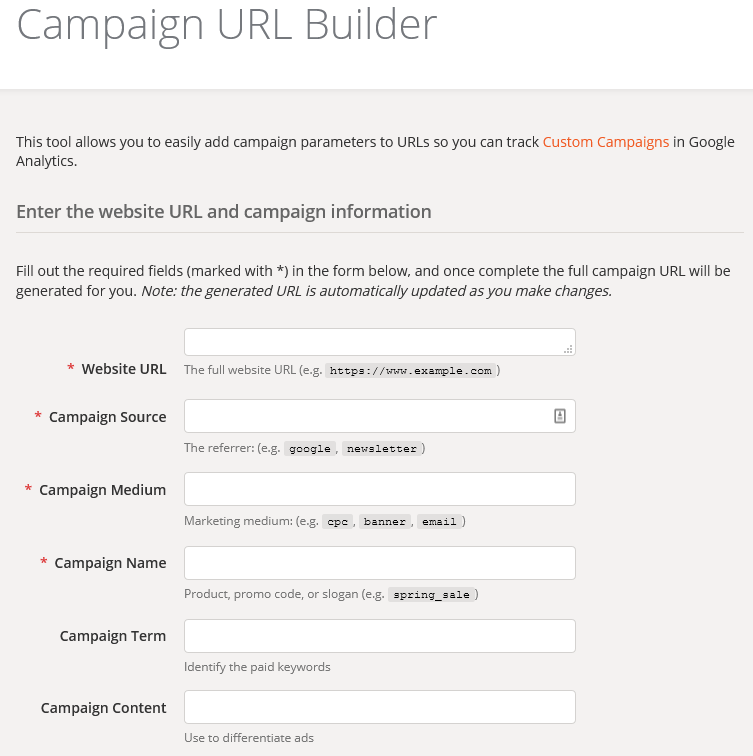
You enter the data into the form, Google’s tool creates the link with your UTM code appended, and you just copy and paste that link into your email campaign, social media post, blog post, or digital ad.
Remember, every campaign source that you want to track should have its own UTM code!
Don’t feel overwhelmed by the Campaign URL Builder form. Google suggests keeping two key things in mind to make the process much less confusing:
- Only tag the links that you need to track and will actually take the time to track.
- Only use the campaign variables that you need.
For this to make sense, take a look at the image below that shows you what a UTM code might look like with the three required variables included:
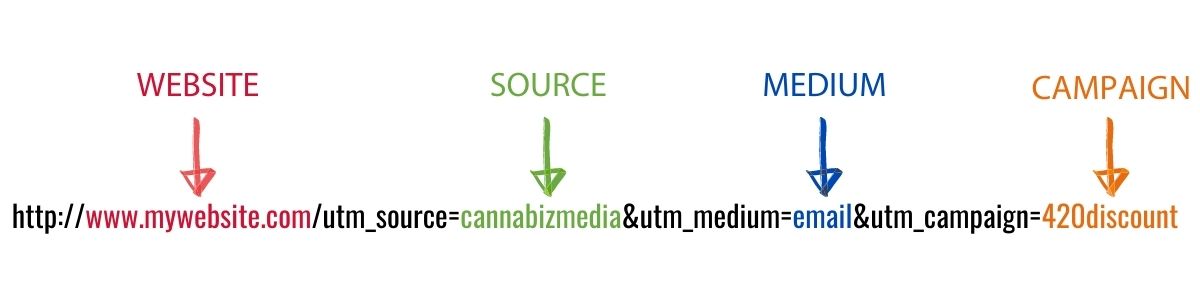
So which variables should you include in your UTM codes? Typically, you’ll only need to use Campaign Source, Campaign Medium, and Campaign Name – the three required variables in the Campaign URL Builder form.
The descriptions of the form fields below should help you decide what variables to include to effectively track your campaigns:
Website URL: This is the URL of the page where the link should go to when people click on it (e.g., a page on your website). This is a required field.
Campaign Source: This part of the UTM code tells you the original source that sent traffic to your website. For example, Facebook, Twitter, Instagram, or Cannabiz Media License Database could all be sources of traffic that clicked on your link. This is a required field.
Campaign Medium: The medium refers to the marketing channel or medium where your link was used and clicked. Examples include email, social media, or a banner ad. This is a required field.
Campaign Name: Give the campaign where your link will be used a specific name so you can recognize it and easily associate it back to your marketing investments. This is a required field.
Campaign Term: This field is typically used to identify the keywords used in paid search ad campaigns.
Campaign Content: This field can be used to track results between two different versions of a campaign. For example, you can use it to track two versions of an ad or email campaign. You can also use it to track different links used within the same email message.
TIP: UTM codes are case sensitive, so a good rule of thumb is to stick with all lowercase letters.
UTM Code Example Use Case
Let’s say you’re sending an email marketing campaign to cannabis license holders in the Cannabiz Media License Database to promote your new consulting package. You want the call-to-action in the message to lead people to a special landing page on your website. The URL for that page is www.mywebsite.com/consulting.
To track the traffic from your email campaign to your website, you can set up a UTM code with the following parameters:
- Website: www.mywebsite.com/consulting
- Campaign Source: cannabizmedia
- Campaign Medium: email
- Campaign Name: consultinglaunch
If you fill out Google’s Campaign URL Builder form with those parameters, the link with the UTM code would look like this:
http://www.mywebsite.com/consulting/utm_source=cannabizmedia&utm_medium=email&utm_campaign=consultinglaunch
You’d just copy that URL, paste it as the link for the call-to-action in your email message, and you’re done! As long as your Google Analytics account has been set up to track traffic on your website, you’ll be able to visit the Campaigns report in your account to see how much traffic the campaign sent to your website.
It’s important to note that a URL with a UTM code appended to it can get quite long. Despite the length, don’t use a URL shortener within your email campaign to shorten that URL because doing so is a spam flag. Instead, use the URL as the link from your call-to-action button.
TIP: Want to see the results of all of your email campaigns in one place? Navigate within your Google Analytics account to Acqusition > All Traffic > Channels and select “email” from the channels report. Choose “campaign” in the primary dimension section, and you’ll see all of your email campaign links with their UTM codes.
Key Takeaways about Using UTM Codes to Track Digital Marketing Results
UTM codes are very powerful for tracking your digital marketing results, but you do need to take a couple of minutes to set them up for each link. It’s worth the upfront time investment because the useful data you can extract from Google Analytics based on those UTM codes can help you modify your marketing strategy and improve your ROI in the future.
Did you know you can use UTM codes to track the results of the email marketing campaigns that you send through the Cannabiz Media License Database to verified cannabis and hemp license holders? Schedule a demo and see how it can help you connect with sales new leads and close more deals.

.png)